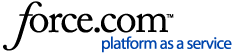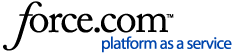Add Custom Documents, Fields, and Questions to Onboarding
WorkforceHub and HUB come with many of the standard documents and questionnaires necessary for onboarding a new hire. However, you will obviously have some company specific items that also need to be added to the process. These items can be added as you set up a new hire, but if you would like to prepare custom documents, custom fields, or questionnaires in advance of hiring an employee, you can use the instructions in this article.
Custom Documents
When you prepare Onboarding for a new employee, the bottom of the Documents page has a section titled Custom Documents. This is where items like an employee handbook or company policy document can be added to the employee's Onboarding packet.
This section has the option to upload a new document, but if you have documents that you want to be a standard part of every new hire's Onboarding process, you can add them through the New Hire Dashboard.
To add a custom document to Onboarding:
- Select the HR tab in WorkforceHUB.
- Click NEW HIRES in the left menu.
- On the NEW HIRE DASHBOARD, click Maintain New Hire Documents.
- Click the "+" button to the right of NEW HIRE DOCUMENTS.
- Choose a file from your computer. Both Word and PDF documents can be added as custom documents.
- The document name defaults to the filename. You can also add an optional description.
- Set Should this be a default document to Yes if you want the document pre-selected for every new hire that goes through Onboarding. If you choose not to make the document default, you can still choose it during Onboarding setup with Select an existing document from your new hire library. (see image below)
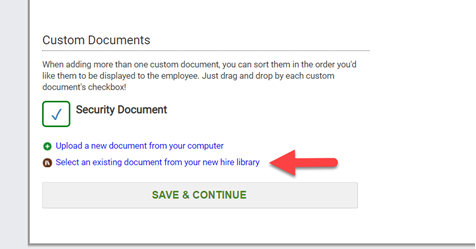
Non-default documents can be added during the Onboarding setup process
- Click Upload Document to proceed to the document review.
- On the DOCUMENT REVIEW page, you can:
- Preview the document and see any merge tags filled in with mock data.
- See if the document requires a signature.
- View a list of all merge tags included in the document. If custom merge tags are found, you can add questions that embed the employee's answer into the document.
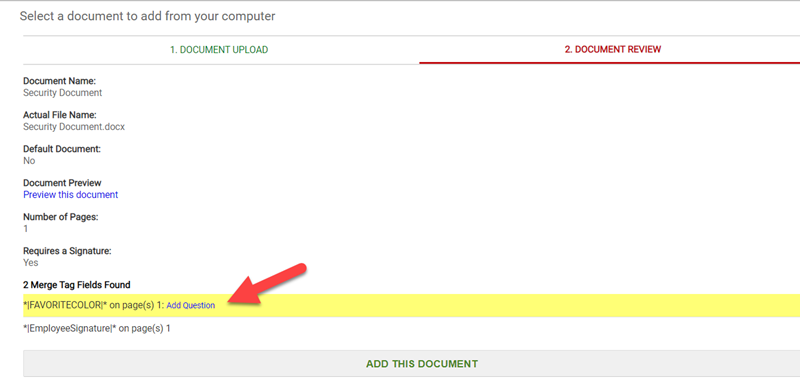
Click "Add Question" to create a question that fills in a custom merge tag
- Click ADD THIS DOCUMENT once you have reviewed it and are ready to add it to your library.
The custom document will be listed in the New Hire Documents library.
Use Merge Tags to Fill in Documents
One of the powerful tools of WorkforceHUB is the ability to insert merge tags into documents. These tags can automatically fill in company or employee data or even add the current date to the document.
For example, this merge tag, *|EMPLOYEESIGNATURE|* can be inserted into any document to add the employee's e-signature to the document.
As part of Onboarding, employees are asked to create an e-signature, either drawn or typed. That e-signature is saved and applied to any documents with the employee signature merge tag.
It's even possible to create your own custom merge tags and tie them to questions that are answered by the employee. For more on using merge tags, check out the article The Power of Custom Documents.
Custom Fields
Custom fields collect and store data in the employee's profile, and you can also run reports on them. As the name implies, you can use custom fields for almost anything, but some common uses include recording educational or certification information about an employee, getting a t-shirt or uniform size, or tracking which of your employees speak Spanish.
While any administrator could manually add this data to an employee's profile, it's much more efficient to add a custom field to Onboarding. That way, the employee themselves fills it in on the Questionnaire page.
To create a custom field for use in Onboarding:
- Click the HR tab in WorkforceHUB.
- Select CUSTOM FIELDS from the left menu.
- Choose a category for the field with the CATEGORIES list. Custom fields must have a category, which helps organize and divide the fields on the employee profile. If you need to add a category, use the "+" button at the top of the CATEGORIES list.
When adding a new category, you'll also have the ability to select from some commonly used templates. These templates can be customized.
- Click the "+" button found at the top right of the custom field modal.
- Use the ADD A NEW FIELD dialogue to configure the field. There are six types of custom fields:
- Text Entry
- Text Entry (multi-line)
- Yes/No
- Single Select – creates a picklist of choices
- Acknowledgement – asks employees to validate that they have read or performed a task
- Date
The field can also be required and have three levels of employee access: Full, Read Only, and None. If you are collecting this data from the employee in Onboarding, you should set the access to Full.
- Click Save to add the field to the employees' profiles.
Add a Custom Field to Onboarding
Custom fields are added to the Onboarding process by selecting them when you set up a new hire. When you reach the QUESTIONNAIRE page in the Onboarding setup, click Select an existing custom field at the bottom of the page under the Custom Questions section.
Custom fields need to be selected for each new hire that goes through Onboarding, they cannot be defaulted like custom documents.
Custom Questions
The Questionnaire page in Onboarding is where employees enter direct deposit info, emergency contacts, and acknowledge several standard statements from the Pre-Built Questions section.
However, you can also create and add custom questions to Onboarding. These questions can be added to Onboarding in two ways. Using the instructions found in the article Creating Questions for WorkforceHUB HR, you can add a question to your library and use Select an existing question from your new hire library when setting up an employee with Onboarding.
You can also create questions during the Onboarding setup process and make them standard questions in every Onboarding process.
To add a custom question that's a default question in Onboarding, you will need to create the question during an actual Onboarding setup. When you reach the QUESTIONNAIRE page of the process:
- Click Create a new custom question under the Custom Questions section.
- Fill out the ADD A NEW CUSTOM QUESTION dialogue. There are six types of custom question types:
- Text Entry
- Text Entry (multi-line)
- Yes/No
- Single Select – creates a picklist of choices
- Acknowledgement – asks employees to validate that they have read or performed a task
- Date
- Set Would you like this to be a default question… to Yes.
- Click ADD QUESTION.
This question will now be included on this, and every subsequent employee onboarding process. It will also appear in the questions library.
Delete a Question
To delete an Onboarding custom question:
- Select the HR tab.
- Choose WORKFLOWS/TASKS from the left menu.
- Click the "…" button on the right of the WORKFLOW CAMPAIGNS section and select Maintain Questions.
- Click the Delete link next to the question.