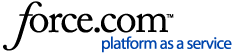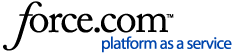Complete Your New Hire Paperwork
As part of your company's onboarding process, you will receive an email inviting you to complete your new hire paperwork in WorkforceHub. This process involves filling in the standard employment forms, like your W-4, I-9, and direct deposit info, as well as any additional documents your employer may need filled out, like a company handbook acknowledgment.
This article summarizes the steps in your onboarding process. The contact information of your HR administrator is listed on every page in the onboarding process under NEED HELP?
To complete your new hire paperwork:
- Click the link in the welcome email you receive from your employer. This should come from an address at myshugo.com and contain a link taking you to your paperwork.
This step needs to be done within five days of receiving the email. If you miss this window, your administrator needs to regenerate the welcome email.
- Verify the email address where you received the email.
- Create a password. This allows you to return to your paperwork if you can't complete all of it at once. It's also recommended to enter your cell phone number. This way you can self-reset your WorkforceHub password if you forget it.
- Provide basic information about yourself, like your Social Security number, gender, birthday, and address.
- Create an e-signature used to sign your documents. If you have a touch screen, you can draw a signature, otherwise you can choose a typed signature.
This step includes a confirmation pop-up that you consent to have your e-signature used for your documents. - Fill out your new hire documents. WorkforceHub guides you through the questions and fields required for your new hire documents.
- If you want to view the actual blank document, there is a VIEW THE FORM option on the right side of the page.
- A PDF of each completed document appears on the right side of the page under YOUR DOCUMENT LIBRARY.
- When filling out your Federal W-4, you can use the WITHHOLDING CALCULATOR to help you determine your allowances and deductions.
- If you make a mistake and need to start over, click I NEED TO START OVER to return to the BASIC INFORMATION page and begin the document process all over again.
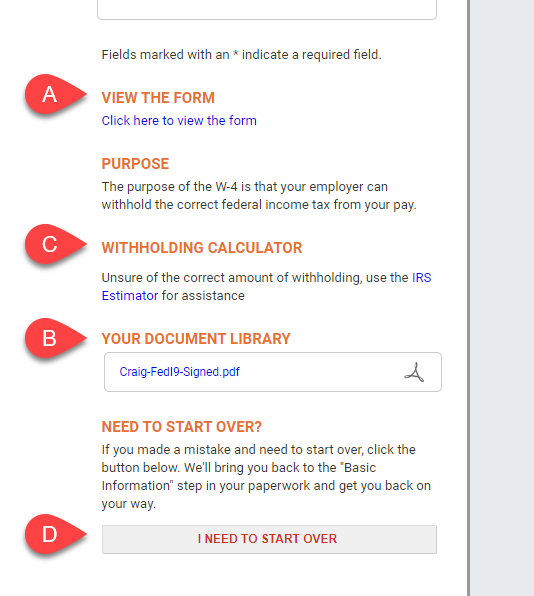
- Enter your bank account and routing information if your employer offers direct deposit of your paycheck.If you don't have your direct deposit information, you can either:
- Choose to receive a paper check (if that's an option) and update your direct deposit info later.
- Exit the onboarding process and return at a later time using the password you set at the start of the process.
- Answer any additional questions your employer may ask as part of the onboarding process, like your emergency contacts or your shirt size.
- Review your completed documents. The final page of the process gives you a chance to review your basic information and doublecheck all of the documents by viewing the completed PDF file. If you are satisfied that everything is accurate, check the authorization box and click COMPLETE. Your HR administrator will be notified that your paperwork is complete. Once they have reviewed the documents, you will receive an email with quick instructions on how to log into your WorkforceHub account as well as how to get the WorkforceHub mobile app.